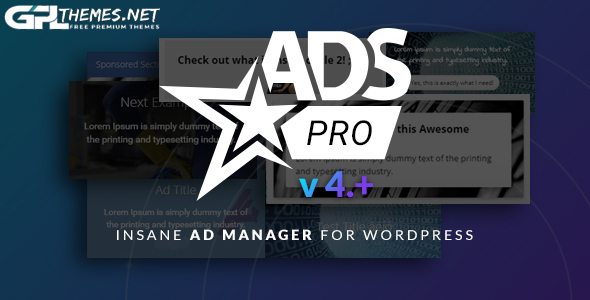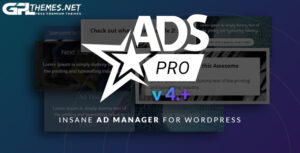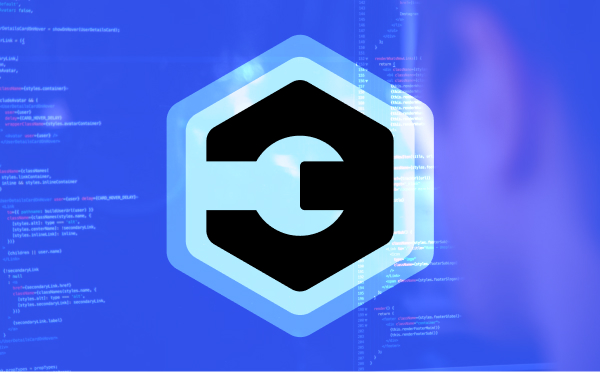
DevKit Pro
Developers little helper.
This is a perfect tool when you’re helping clients or developing your own websites. No more FTP, cPanel, and other systems to update multiple plugins or quickly access error logs.
You can install & Activate multiple plugins with simple drag and drop
You can partially do this via FTP, where you can upload it, unzip, and then activate it. However, setting up or asking a client for FTP access can be time-consuming. We’ve made the process much smoother. Just drag, drop, and you’re done.
Overwrite active plugins without deactivating them
Our advantage over WordPress lies in the effort you put into updating existing plugins without causing disruptions. Deactivating some plugins can lead to loss of settings. Now, you have the ability to write your React blocks and compile them locally with NPM, then upload only the production-ready files. This approach is mess-free. The client receives only what is necessary.
You can download multiple plugins with simple dropdown
It’s common to have a set of several useful plugins on one website that you need to transfer to another website. Now, you can use a dropdown menu to select and download multiple plugins at once.
Upload Multiple themes
Similar to plugins, you can upload both the main theme and its child theme with just a single drag and drop action.
Overwrite themes
You can now work on theme files locally and overwrite them without the need to disable, delete, and upload a new one.
Download theme
Is your theme based on SCSS? You can easily download it, update, compile, and then upload it back with just a few clicks.
RESET! Get a clean slate with WordPress,just like on a fresh install.
And of course we made it granular as well.
- Reset database with option to choose users who to keep
- Delete content (Post, Pages, Comments, Terms, Taxonomies)
- Empty /wp-content/
- Delete plugins (except Devkit)
- Delete themes
System info
You can quickly check the system information to understand if any of your plugins or tasks are failing due to incompatibility.
- Upload limit
- CRON Job
- PHP Version
- Error log location
- Server type
- Server memory limit
- WordPress memory limit
Debug options
If something is not working properly on your website, you can enable error messages without modifying the WordPress configuration file.
- Hide Dev-kit from plugins list
- Enable debug
- Create log file at /wp-content/debug.log
- Display error messages
- Enable JS errors
- Save queries in global $wpdb-queries array.
Read error log
The error log is hidden on the server and its location can vary depending on your server setup. We’ve made it easy for you: there’s no need for FTP setup or wasting time trying to find it. It’s right in your dashboard. And if it becomes too long, you can always hit the ‘clear’ button to reset it.
Demo: https://dplugins.com/downloads/devkit/
https://nullcave.club/resources/devkit-pro.9708/